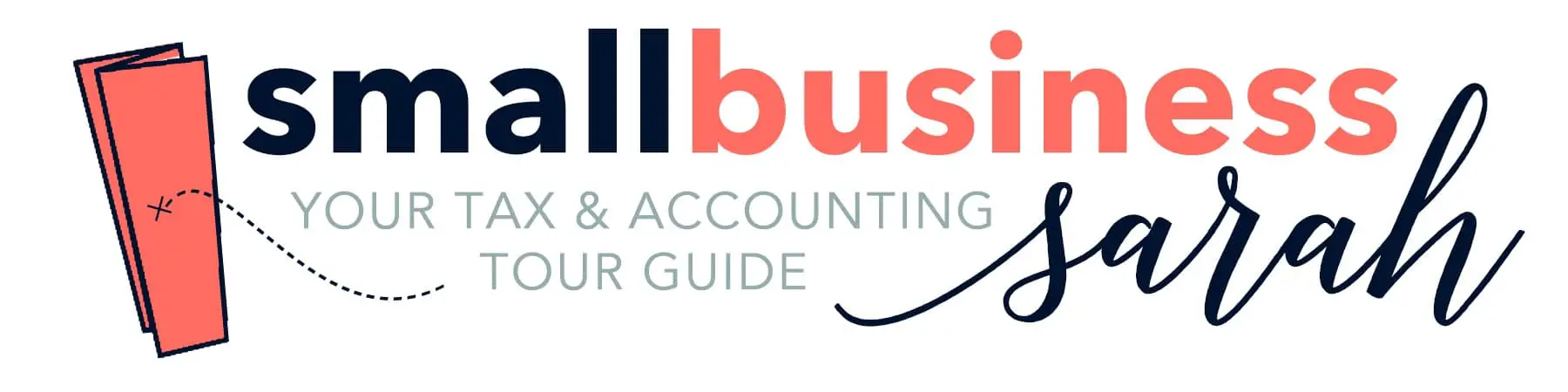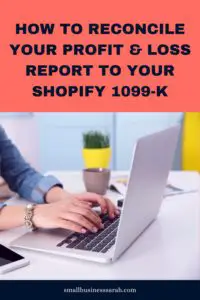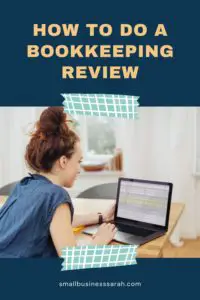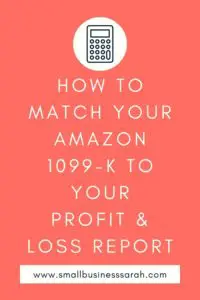In this post, I’m sharing my recommendation for how to do your eBay bookkeeping. I’ll show you how this works in QuickBooks Online Simple Start, which is the accounting software that I love and use for all of my clients.
This page contains affiliate links, which means I will make a commission at no extra cost to you should you click through and make a purchase. Please see the disclosures page for more information.
If you’re familiar with my eCommerce bookkeeping methodology, then you’re aware that I usually create manual monthly journal entries to do bookkeeping for these platforms (e.g., Etsy, Shopify, and Amazon). This method is easy and straightforward. It’s fast, efficient, and accurate and comes with the added benefit that it doesn’t cost any money because there isn’t an integration you have to pay for.
Why Journal Entries Don’t Work Well with eBay
When I started looking into eBay bookkeeping, I tried to do the same thing. But I quickly discovered a problem: eBay reports were extremely difficult to use.
I’m pretty good at using eCommerce platform reports and pulling out the numbers I need to make sure everything reconciles. After all, I’ve been doing this for more than a decade. So when the eBay reports proved to be a nightmare, I decided to look into some integrations for eBay bookkeeping.
Integrations for eBay Bookkeeping
The integration that I found and that I use for any clients who are selling on eBay is called A2X. This software is simple to use, does the job, and is inexpensive. Because of this, I don’t have a manual journal entry method that I use for eBay. I just turn to A2X for any eBay bookkeeping that I need to do.
In this post, I’ll walk you through how to do your eBay bookkeeping using A2X with QuickBooks Online. Also, even though I’m talking about A2X a lot, this post is not sponsored by A2X. This is my personal opinion as a bookkeeper and the method I find preferable.
Connecting A2X to QuickBooks and eBay
When you sign up with A2X, your first step is to connect A2X to your eBay store and A2X to QuickBooks. Fortunately, both of these steps are easy. The buttons to authorize these connections will appear right on the top of your A2X dashboard.
Configuring Your QuickBooks Chart of Accounts
Once you’ve connected everything to A2X, your next step is to configure all of the categories (accounts) you will need in your QuickBooks chart of accounts.
I created a CSV file of the categories (accounts) that you can download and import into QuickBooks. Once your chart of accounts is set up correctly, it will be easy for you to map everything in A2X. When you upload this CSV file of accounts into QuickBooks, it won’t delete any accounts you already have in your chart of accounts in QuickBooks, it’ll just add these new ones. To import the CSV file go to Accounting, Chart of Accounts, and select the arrow next to New at the top of the page to find the Import option.
How To Set Up Your A2X Mappings
Now it’s time to map the eBay sales and fees in A2X with the categories (accounts) we want them to go to in QuickBooks. In A2X we will do this in the Accounts & Taxes section. I suggest turning off the auto mapping feature. What this does is that every time there’s a new account type created by eBay, A2X will have you decide where that goes, instead of them deciding for you. I’ve found that turning that off solves some problems and you can make sure everything is matched and coded to the correct place.
Here is how my account mapping in A2X looks:
Once you have all of this mapped, save your mappings by pressing save at the bottom of the page.
Going forward A2X will create a journal entry associated with the information from eBay regarding each payout, and send that to QuickBooks.
You can review the journal entry, and if you are satisfied send it to QuickBooks. Most of the time, once I’m sure that the journal entries that A2X is creating look good, I then go into Settings and enable auto posting. That way I don’t have to click on each individual payout to send that journal entry to QuickBooks.
On the QuickBooks side, the journal entry will be matched to the payout from eBay, and you simply click Match in the bank feed.
Overall, using A2X for your eBay bookkeeping is a straightforward task. Once everything is set up with A2X and the data is feeding into QuickBooks, then our job is simple. If you’d like to see a video demonstration of how to set up A2X and how I check my work, click here to watch my tutorial.