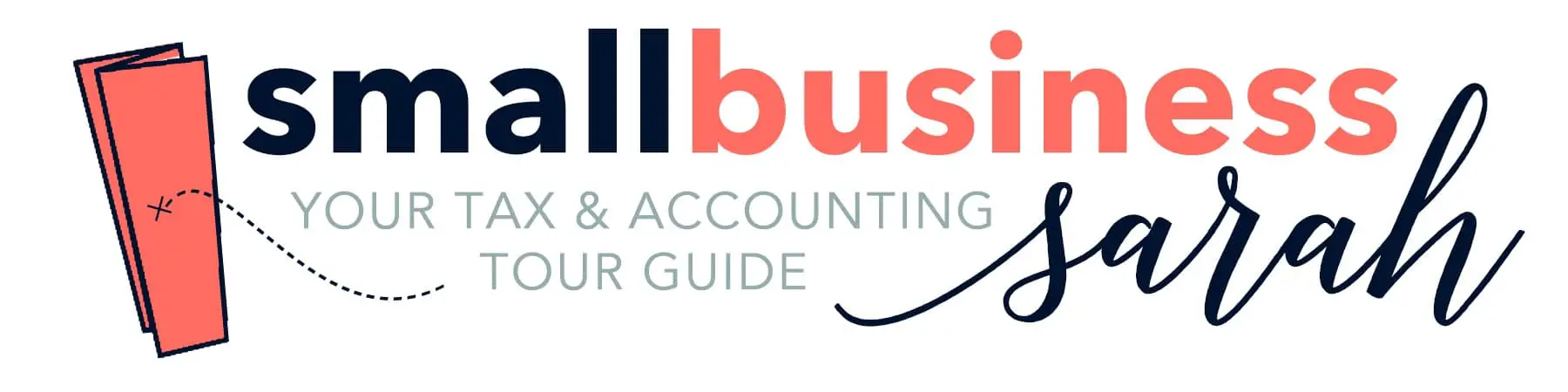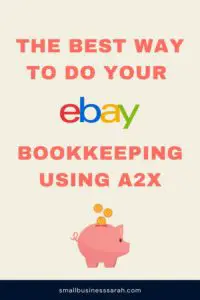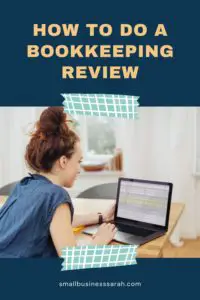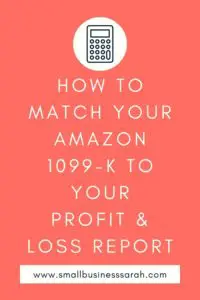If you sell on Shopify, you probably received a 1099-K from Shopify. You might have noticed that on the surface, the amount on this form doesn’t quite match the amount in your bookkeeping. In this post, I’m going to show you how to tie out your Profit & Loss report from your QuickBooks report to your Shopify 1099-K.
(Note: this post assumes that you have completed your bookkeeping using the method that I recommend: the Journal Entry Method. You can learn more about this method HERE. In addition, this process applies only to Shopify Payments. This video doesn’t address the 1099-K tie out if you were accepting other payment methods as well.)
This page contains affiliate links, which means I will make a commission at no extra cost to you should you click through and make a purchase. Please see the disclosures page for more information.
Why Your Profit & Loss Report Doesn’t Match Your Shopify 1099-K
You will likely discover that the number from your Profit & Loss report in QuickBooks does not match the figure on your 1099-K. It’s close, but it doesn’t quite agree. That’s because there is a calculation you need to do.
The important thing to know about the Shopify 1099-Ks is that it’s before refunds and also includes any sales tax you collected throughout the year. In order to account for that, the first thing you’re going to do is take the total Shopify sales number from your Profit & Loss report. This number includes your sales, minus discounts, minus refunds, plus shipping income. That’s your starting figure. Then you will add back your refunds because the 1099-K is before refunds.
Sales tax is not reflected on the Profit & Loss report, but there are two different places you can find that figure. The first place is in Shopify under Analytics – Reports – Financial Summary. Set the date range for the year to see the sales tax you collected for the year.
The other place to find sales tax collected is your Balance Sheet report in QuickBooks. You entered sales tax collected in your monthly journal entry each month. If you go to your Balance Sheet report, you can add up all of your journal entries for the year. (Don’t include any payments you made on your sales tax, just include these amounts where you added sales tax. If you’re collecting sales tax from other places than Shopify sales, don’t include that.)
For many of you, once you add back refunds and add sales tax collected to your Profit & Loss Shopify Sales figure, your calculated figure may equal the Shopify 1099-K figure. If so, then you are done!
When you pass this information to your tax preparer, be sure to highlight the calculation for how your Profit & Loss report ties out to your 1099 so that they can make an adjustment for sales tax. You don’t have to pay income tax on the sales tax you collected.
If you still have a small difference, read on!
Understanding the Difference in Amount
It’s possible there might still be a small difference between the numbers after your calculation. In that case, you can make an adjustment. But before we do that, it’s important to ask why. We will export a Shopify CSV file to help answer that question, go to Finances – Payouts – Transactions. You can export the transactions by date and run a report for the entire year of transactions.
In the Shopify help articles, they explain that this is the report they use to generate the 1099-K, and it’s based on the available on date and the gross sales figure. They are also only using the charge amount and not chargebacks or refunds. That is how they calculate the amount they report on the 1099-K. When you run this report yourself, you’ll also want to include a month before and a month after the year in question so that you can catch and export all of those sales that weren’t included based on their available on date.
When there are differences, it is usually because a transaction was processed in one month or year but the funds were not available until a different month or year. This explains why an amount is not showing up on your 1099-K, but it is showing up in the Financial Summary Shopify report and therefore your financial statements.
Accounting for the Difference between Shopify and QuickBooks
What I often find is one straggling transaction at the end of the year that wasn’t available until the next year, and therefore threw off my calculation.
To adjust for this difference, you’re going to adjust your Shopify Sales income account by the amount of the difference. Then you’re going to use your Shopify Holding account as the other side for the journal entry. Usually, you will be debiting Shopify Sales and crediting Shopify Holding. You’re going to date this entry 12/31.
After you save your adjusting entry, copy it, and date the copy 1/1 of the following year. Reverse the entry you just posted on 12/31, just debit what you credited and credit what you debited. Most likely you will be crediting Shopify Sales and debiting Shopify Holding for the exact same amount as your previous entry. Date the reversed entry for the very next day, 1/1.
If you don’t make this second adjustment, then when you do your usual Shopify journal entry in January, you would miss this sale amount we adjusted for in December. It was already picked up in our December sales entry, but then we adjusted it to tie to the 1099-K. If we didn’t reverse our adjustment, we would miss it altogether, because it doesn’t appear in the January Financial Summary. That’s why we must reverse our 12/31 entry on 1/1.
Reversing entries are used in accounting when you need to move a transaction from one accounting period to the other, but you don’t want it to permanently stay there. So this is a very normal thing when you’re just trying to match your accruals between periods.
Check To Ensure the Numbers Match
After you’ve done your calculations and made your entries, you should see that your Profit & Loss report amount agrees with the 1099-K amount. Because you also made the reversing entry, when you do your January bookkeeping, you can do that just as you normally would from your financial summary without worrying about double counting a payment or missing a payment.
If you did this correctly, then your books are still in order, and you were able to create a Profit & Loss report that matches your Shopify 1099-K. As a reminder, this is just for the Shopify Payments portion. If you’re collecting through other methods like PayPal, AfterPay, or Klarna, you will have to take your Profit & Loss figures and add together all the 1099s. That means you need all the 1099s in order to be able to tie out any 1099 to the Profit & Loss report.
If you’d like to watch a video tutorial and an example of how this process works, click here to watch.